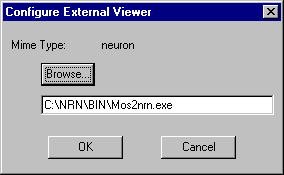Zoology 421 Neuron simulations:
Chapter 1. DOWNLOADING AND RUNNING A SIMPLE NEURON SIMULATION
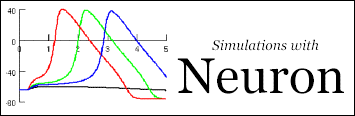
PLEASE PRINT OUT THESE PAGES FIRST AND THEN KEEP THE PRINTED TEXT BESIDE YOU AS A GUIDE WHEN YOU LOAD AND RUN "NEURON". THIS WILL SAVE YOU HAVING TO JUGGLE BETWEEN NEURON AND NETSCAPE WINDOWS ONCE YOU HAVE THE SIMULATION LOADED.
STEP 1 - DOWNLOAD "NEURON" FROM TO YOUR COMPUTER.
You will need about 9MB of free disk space and at least a 75MHz IBM-PC compatible computer running Windows 95 or better. I have only tested the version that runs under Windows 95 - here is a synopsis of how to install it:
Follow the link for downloading Neuron from Duke University and the instructions given there.
INSTALL NEURON NOW AND RETURN TO THIS WEB PAGE
To run a simulation, the Neuron program needs to be told what parameters to use for each particular model neuron. To obtain the particulars of each model from the WEB, you must proceed to step 2.
STEP 2 - READ THESE INSTRUCTIONS FOR LOADING A SIMULATION FROM THE COURSE WEB SITE
First simplify the operations performed by your computer as much as possible. If you are connected to an external network then log out from it - provided you do not need to be logged into the network to run your browser. Logging out will reduce the number of drives available to your machine - a large number seems to prevent Neuron from downloading files properly. Next close any programs that you are currently running, except for the Browser.
Now, to get started, read the instructions below first:
Instructions for loading a simulation using Netscape:
(For Internet Explorer instructions - click here)
After you click on the link to the simulation further down on this page, your
browser will ask you how you want to deal with the neuron simulation file
using a dialog box something like this (it may vary depending on your browser -
this is from Netscape 3.01)
CLICK ON "PickApp..." . You must now tell your Browser where to find the application or viewer used to run the program. Follow the instructions in the next Dialog box and the browser feature to assign C:\NRN\BIN\MOS2NRN.EXE as the viewer or application. The format of the dialog box varies - here is Netscape 3.0's after the Browsing has been completed..
When you exit from selecting the viewer, the program should load. First, it
will ask you to hit RETURN in an MD-DOS box labeled
"HCXDOS1.SH". Do that. [If you get an error message in this
window saying: out of environment space, see below]
It will also ask you for some information about screen sizes in a Windows box
labeled "MSWIN_SCALE:X". Just click on YES in that box when comes up.
Once loaded, you should see a set of windows like the ones below. The display
of Neuron was adjusted to look like this on a 800x600 resolution monitor. If
you use a higher resolution the windows may be smaller and the print difficult
to read. You can then either enlarge each window by grabbing its corner (as usual)
or change the resolution of your monitor using Control Panel>Display under
Windows.
You will find it useful now to use your printed copy of these instructions.
STEP 3 - LOAD AND RUN THE SIMULATION
First read the instructions below, then load and run the simulation.
To run the simulation, click on the button marked "Init & Run" in the "RunControl" box in the top left hand corner of the screen. A red line should appear, in the graphical box on the upper right corner of the screen, showing the simulated evolution of a single action potential with time. (Membrane potential is shown on the y axis, time in milliseconds on the x axis).
The action potential in this simulation is generated by a small imaginary patch of axonal membrane and it is initiated by a small current pulse that flows through the membrane and depolarizes it (see step 4, below)
STEP 4 - CHANGING THE PARAMETERS OF THE CURRENT PULSE THAT SIMULATES THE ACTION POTENTIAL
Look at the box in the bottom left-hand corner called (for some reason that evades me) D:NRNBINNEURON.EXE. Click on the line labeled "IClamp" - a set of parameter boxes will appear looking like this:
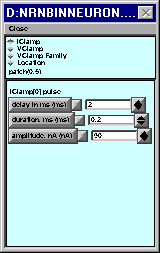
To change the amplitude and duration of the stimulating current pulse just
use the up or down arrows. Observe the effect of a change in stimulating
current on the action potential by clicking on Init & Run, as above.
YOU ARE NOW READY TO LEARN MORE ABOUT HOW TO MANIPULATE NEURON.
PROCEED TO CHAPTER 2
If programs do not load when you follow the instructions and in the MS-DOS Window that comes up on loading you get an error message saying "out of environment space" on one or more lines, then try adding the command below to your config.sys file in your c:\ directory and re-booting.
SHELL=C:\COMMAND.COM C:\ /P /E:2048
This increases the environment space to 2048 (you could try more if it doesn't work)